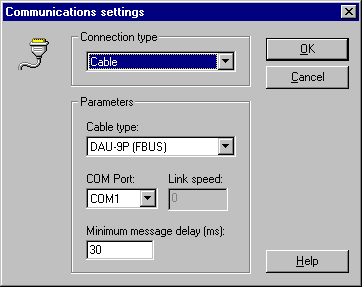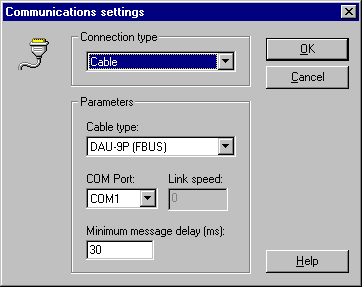Configuring the communications link
Once you have connected the cable to the COM port, you need to
tell LogoManager which port and cable to use. Note that
LogoManager requires exclusive use of the port, so please ensure
that no other programs (including Nokia's DataSuite) are trying
to access it.
If you are using an infrared device, you can also select the
infrared configuration here.
When you start LogoManager for the first time, you will need
to go to the communications section in the options dialog via the
Tools Menu:
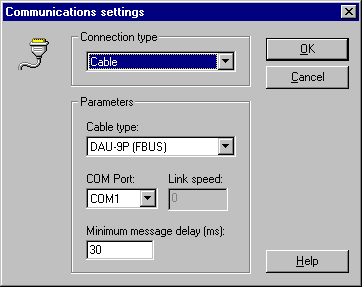
- Connection type
- Parameters - if you are using a data
cable, you should select the cable type and COM port you
wish to use. If your cable is not FBUS compliant, it may
be an MBUS cable.
- Cable type - although FBUS and
MBUS are separate protocols, they also usually
require different cables. The DAU-9P is a dual
mode cable that contains a software controlled
switch. This setting selects the mode the cable
operates in. The DLR-3 is a modem cable for the 6210/6310/7110.
The Bluetooth Serial Port is a virtual port created by some
legacy Bluetooth driver stacks.
- COM port - the COM port for a
cable is almost always either COM1 or COM2 -
please check your hardware manual, or look in the
system application in the control panel to find
out more. Note that the port number is not
the same as the virtual port that Nokia's
DataSuite installs, nor is it the same as the
virtual infrared port that the IrDA drivers
install..
- Link speed - the speed at which
the two devices communicate
- Minimum delay - specify the
minimum delay between sending and receiving data
on the phone. Normally useful only for MBUS or IR.
- IR port type - some users may
have infrared hardware which is suitable for use
instead of a cable. You must have one of the
listed IR COM port types installed, not
the virtual port installed by the Microsoft IrDA
stack. PCI infrared devices that do not emulate a
COM port are not compatible (these are installed
on some laptops).
What do you want to know more about?
The settings dialog
Infrared communication
Bluetooth communication
Connection troubleshooter