![]()
This description is based on Windows 98 Second Edition (SE). If you use the original Windows 98, it is possible that some dialog windows are a little bit different.....
When you first install Win98, it should find your infrared port en
install it in your 'Device Manager' ('Control Panel' -> ''System'
-> 'Device Manager') under 'Network adapters'. This is the main difference
with Win95. Check the following pics of my computer:
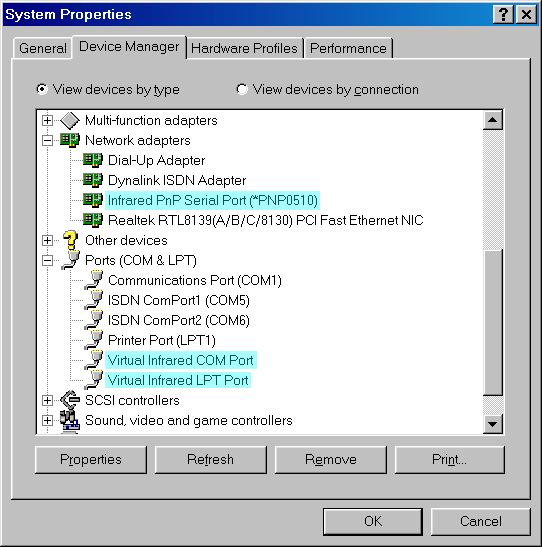
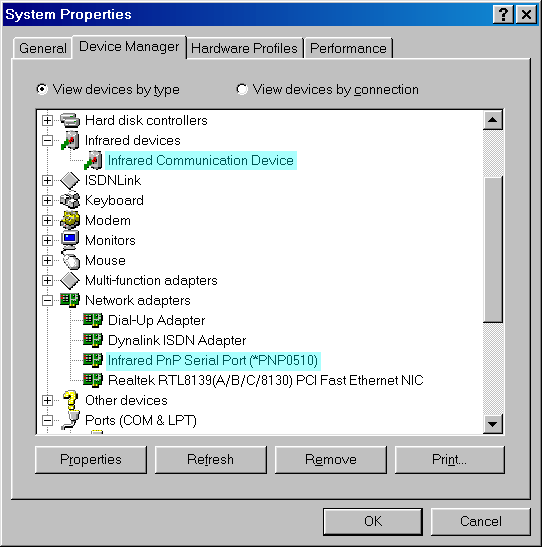
What you should do first, is write down how your infrared port is described under 'Network adapters'. On my desktop computer it was described as 'Infrared PnP Serial Port (*PNP0510)' and on my Toshiba Satellite 220CS notebook it was described as 'Toshiba FIR Port Type-U'. This is very important, it determines which inf-file(s) you're gonna move later on! If you don't see your infrared port under 'Network adapters', then maybe it is under 'Ports (COM & LPT)' as a 'Generic Ir Serial Port'. If this is the case, then you don't have to follow these instructions anymore!
Look in your tray for one of these icons:
|
|
|
The 1st icon means the IrMon is enabled and the 2nd one means the IrMon is disabled. You should disable IrMon if you want to use DirectIR mode, so if it is enable, right-click on the icon and deselect 'Enable infrared communication'.
Now you should go to the following directory: 'C:\WINDOWS\INF' (of
course it could be that your Windows-directory is on another drive or
even has another name). Note that the INF-directory is a hidden directory!
Open the file 'MSPORTS.INF' in an editor. On lines 52 and 53 you will
find the following:
; %*PNP0510.DeviceDesc% = InfraredComPort, *PNP0510 ;
IR Communications Port used byr IrDA stack
; %*PNP0511.DeviceDesc% = InfraredComPort, *PNP0511 ; IR Communications
Port used byr IrDA stack
You'll notice there's a semicolon (;) in front of these lines,
you should remove these 2 semicolons. On lines 305 and 306 are these
lines:
;*PNP0510.DeviceDesc = "Generic Ir Serial Port"
;*PNP0511.DeviceDesc = "Generic Ir Serial Port"
Here you should also remove the semicolons and then you can save
the file. If you find it too difficult, you can download the modified
file here.
It is also a good thing to delete the files 'DRVDATA.BIN', 'DRVIDX.BIN'
and 'MSPORTS.PNF', so these files will be rebuild on reboot.
Don't leave the INF-dir yet! Now, you're gonna move one or more files. I say move because that is the best way and to make sure Windows don't find these files again. Just create a backup directory for you to move these files to so you can restore them in the future. But don't create the backup-dir under the INF-dir!!! Use something like 'C:\BACKUP' or even to floppy disk....So which file(s) should you move? remember earlier on I told you to write down the description of your infrared port under 'Network adapters'? You did write it down, now did you? Look at the following table for your infrared port and move the according file(s):
| Ir-port description in 'Device Manager' | Move this file |
| Toshiba FIR Port Type-O | TOS4MO.INF |
| Toshiba FIR Port Type-U | TOS4MU.INF |
| SMC IrCC (Infrared Communications Controller) | SMCIRDA.INF |
| IBM ThinkPad Fast Infrared Port | NSCIRDA.INF |
| NSC-PC87108 Fast Infrared Port | NSCIRDA.INF |
| NSC-PC87308 Fast Infrared Port | NSCIRDA.INF |
| NSC-PC87338 Fast Infrared Port | NSCIRDA.INF |
| NSC-PC87560 Fast Infrared Port | NSCIRDA.INF |
| OEM Laptop Fast Infrared Port | NSCIRDA.INF |
| IrDA v3.0 Fast Infrared Port | NSCIRDA.INF |
| IrDA Fast Infrared Port | NSCIRDA.INF |
| IBM Fast Infrared Port | IBM4MIR.INF |
| Winbond Infrared Controller | WBFIRPIO.INF |
| Infrared PnP Serial Port | none |
| If you have a Sony Vaio | SMCIRDA.INF & maybe SMCIR.INF and/or NCSIRDA.INF |
Now you should open up the 'Device Manager' again and delete your infrared
port which is listed under 'Network adapters':
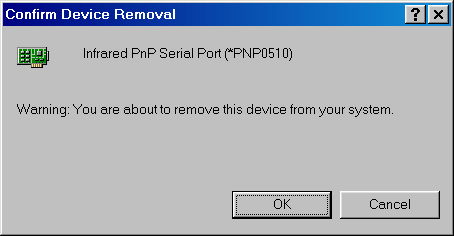
Windows will ask if you want to reboot, say 'No'. Now remove the 'Infrared
Communication Device' under 'Infrared devices', this should also delete
your 'Virtual Infrared COM Port' and your 'Virtual Infrared LPT Port':
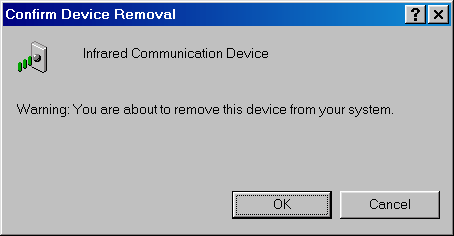
Windows will ask again if you want to restart your computer, now you
can say 'Yes'.
The next time Windows starts, it will find new hardware which it should
identify as a 'Generic Ir Serial Port'. If Windows don't find
this port and instead finds a 'PCI Communication Device', then
you're out of luck because this means that your infrared port is a 'PCI-based
IrDA Port' and this will NOT (I repeat NOT)
work in DirectIR mode. If Windows is ready installing the new
hardware, you can go to your 'Device Manager' to check that the 'Generic
Ir Serial Port' is installed:
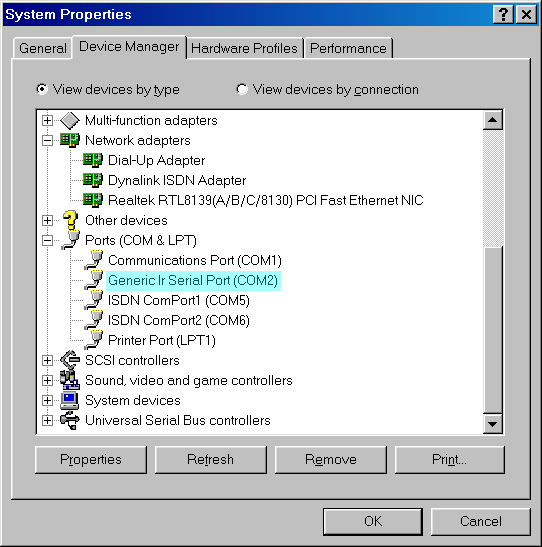
Congratulations! DirectIR mode is now working on your computer!